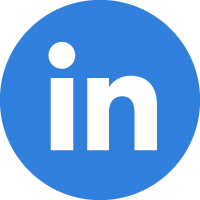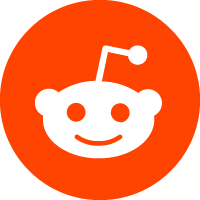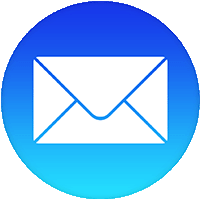15/12/2022
NEW FEATURE -- SORT GROUPS: You can manually sort calls in the console by adding '//' + some random text, which will sort the calls in your queue according to that text.
Now, when you sort calls, any calls sorted by the same sorting text will be grouped together and a header will show the sorting text and the number of calls in that specific sorting group (see attached photo).
This feature is most useful for customers hosting large agenda-driven public meetings, and when callers are calling in on a specific topic.